As a seasoned user of Adobe After Effects, I can attest to the software’s unmatched capability in the realm of video editing and compositing. From crafting mind-blowing visual effects to intricate motion graphics, After Effects is the go-to tool for professionals and enthusiasts alike.
However, there’s one undeniable fact: for After Effects to deliver its peak performance, it craves the right computer setup. Dive in as I share insights into the foundational and optimal system requirements, born from hands-on experience.
Minimum System Requirements For After Effects
The minimum system requirements are the absolute minimum specifications needed to run Adobe After Effects. Although the software may run on a computer that meets these requirements, it may not perform optimally, and the user may experience lag, slow rendering times, and other issues.
Adobe After Effects Minimum System Requirements
| System | Operating System | Processor | RAM | GPU | Hard Disk Space |
|---|---|---|---|---|---|
| Windows | Microsoft Windows 10 (64-bit) V20H2 or later | Intel or AMD Quad-Core Processor | 16 GB of RAM | 2GB of GPU VRAM | 15GB available space |
| Mac | MacOS Big Sur v11.0 or later | Intel, Native Apple Silicon, Rosetta2 Supported Quad-Core Processor | 16 GB of RAM | 2GB of GPU VRAM | 15GB available space |
Minimum system requirements for Adobe After Effects on Windows:
- Operating System: Microsoft Windows 10 (64-bit) V20H2 or later is required to run Adobe After Effects. This ensures that the software is compatible with the latest operating system and that users can access the latest features and tools.
- Processor: Adobe After Effects is a complex software that requires a lot of processing power. The minimum requirement is Intel or AMD Quad-Core Processor. This ensures that the software can take advantage of multiple cores to speed up rendering times and improve performance.
- RAM: Adobe After Effects requires a minimum of 16 GB of RAM. This is because the software uses a lot of memory to store and manipulate large files and footage. With 16 GB of RAM, the software can run multiple processes simultaneously without slowing down or crashing. This especially helps while a lot of layers in a composition.
- GPU: The graphics processing unit (GPU) is responsible for rendering the images and video in Adobe After Effects. The minimum requirement is 2GB of GPU VRAM. This ensures that the software can render complex visual effects and animations without lag or stuttering.
- Hard Disk Space: Adobe After Effects requires 15GB of available hard-disk space for installation.
Minimum system requirements for Adobe After Effects on Mac:
- Operating System: MacOS Big Sur v11.0 or later is required to run Adobe After Effects.
- Processor: The minimum requirement is Intel, Native Apple Silicon, Rosetta2 Supported Quad-Core Processor. This guarantees that the program can utilize numerous cores to shorten rendering periods.
- RAM: Adobe After Effects for mac requires a minimum of 16 GB of RAM.
- GPU: The minimum requirement is 2GB of GPU VRAM.
- Hard Disk Space: Adobe After Effects requires 15GB of available hard-disk space for installation.

Recommended System Requirements
The recommended system requirements are the specifications needed to run Adobe After Effects optimally. Meeting these requirements will ensure that the software runs smoothly and efficiently.
Adobe After Effects Recommended System Requirements
| System | Operating System | Processor | RAM | GPU | Hard Disk Space |
|---|---|---|---|---|---|
| Windows | Microsoft Windows 10 (64-bit) V20H2 or later | 8-Core or above | 32 GB of RAM or more | 4GB of GPU VRAM or more | Additional 64GB for caching, fast internal SSD with 80GB available space |
| Mac | macOS Monterey v12.0 or later | 8-Core or above | 32 GB of RAM or more | 4GB of GPU VRAM or more | Additional 64GB for caching, fast internal SSD with 80GB available space |
The recommended system requirements for Adobe After Effects on Windows:
- Operating System: Microsoft Windows 10 (64-bit) V20H2 or later is recommended for optimal performance.
- Processor: 8-Core or above for Multi-Frame Rendering is recommended. Multi-Frame rendering saves a lot of time, which is essential while working on a long-form project.
- RAM: Adobe After Effects recommends a minimum of 32 GB of RAM or more.
- GPU: A graphics card with 4GB of GPU VRAM or more is recommended for optimal performance.
- Hard Disk Space: Additional 64GB of space is recommended for caching. A fast internal SSD (preferably NVMe) with at least 80GB of available space can read and write data quickly, reducing the time it takes to load files and render projects.
The recommended system requirements for Adobe After Effects on Mac:
- Operating System: Adobe recommends using the latest version of macOS to ensure compatibility with After Effects. The recommended version is macOS Monterey v12.0 or later.
- Processor: The recommended processor for After Effects on Mac is an 8-Core or above for Multi-Frame Rendering.
- RAM: Adobe recommends a minimum of 32 GB of RAM or more for optimal performance with After Effects on Mac.
- GPU: The recommended GPU for After Effects on Mac is 4GB of GPU VRAM or more.
- Hard Disk Space: Extra 64GB of space.
Best System Requirements For Adobe After Effects
Let’s set the record straight – there’s no one-size-fits-all when it comes to machines. Your ideal setup is shaped by your needs and budget constraints. Having said that, when we talk about Adobe After Effects, there are components that have proved their worth time and time again in my own workflow.
First off, keep this in mind: you don’t need the newest, priciest tech to create masterpieces. I’ve seen impeccable designs birthed from decade-old setups. Heck, the artistry of cave paintings has stood the test of time, suggesting that sometimes constraints fuel creativity. Your gear may make tasks more efficient, but creativity isn’t bound by system specs.
Aiming for 4K renders and perhaps multitasking with different After Effects versions? Here’s my seasoned advice
1. CPU
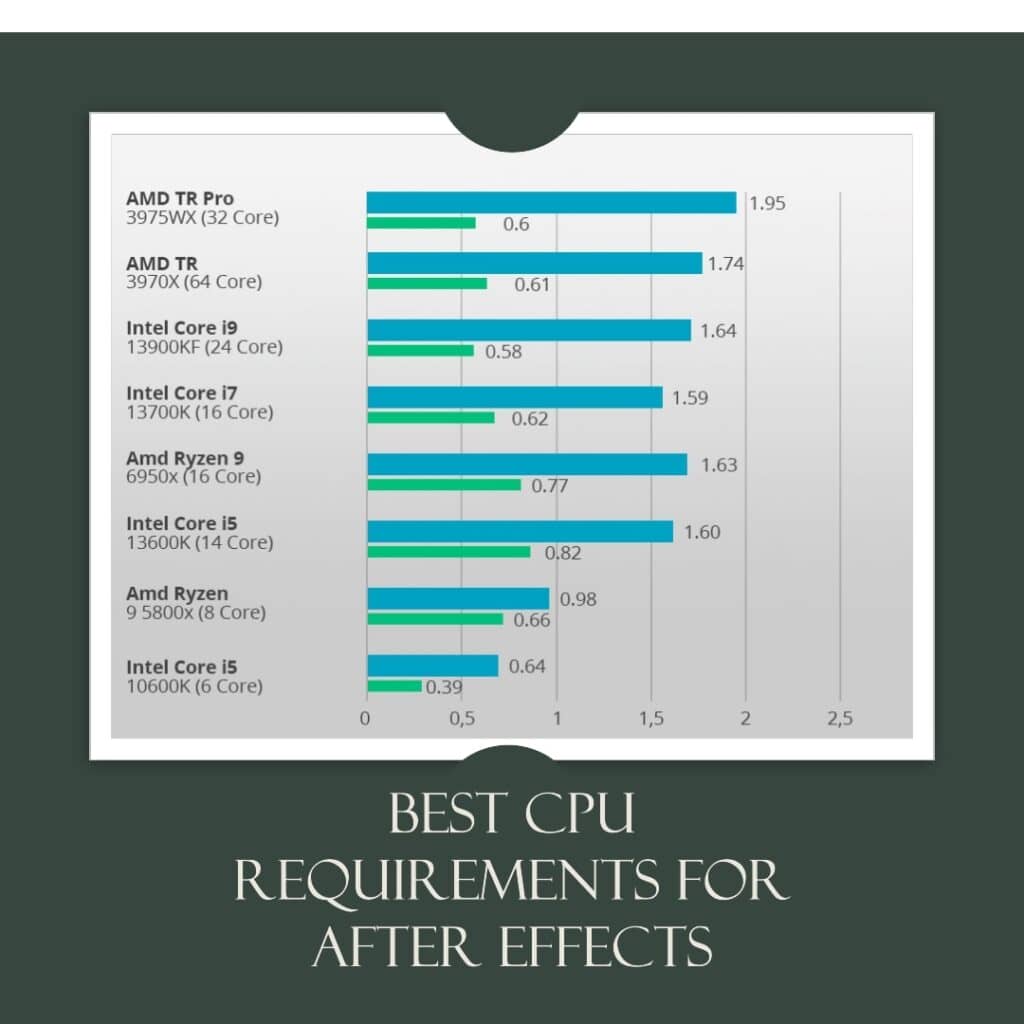
From my days of creating animations to handling intricate designs, an 8-core CPU has seldom disappointed. Modern 8-core processors offer zippy clock speeds. Remember, applications like Illustrator or Photoshop often lean on one core, but you’d want that core working at top speed.
For intensive 2D modeling, perhaps consider AMD’s 32 or 64-core Threadrippers. Though After Effects might not utilize all those cores, having them can prove advantageous in specific scenarios.
2. RAM
For budding 2D artists, don’t go below 16GB. But if you’re plunging deep into the world of animation or have projects that demand more firepower, 32GB is your sweet spot. Heavy-duty compositing and graphic design tasks in After Effects? A pro might even lean on 64GB.
3. Storage
An SSD has been a game-changer in my workflow. Not only are they faster, but they’ve also become more affordable. Run your OS and key projects from the SSD. As a best practice, I always recommend a secondary drive for project files and Adobe After Effects’ cache.
Splitting the two ensures no bottlenecking during intense read/write operations. Plus, separating project files gives a safety net against any system failures or drive corruptions.
4. GPU
For a 2D designer, you don’t want anything more than an RTX 4080 or a 4090, which is considered a mid-range graphics card. After Effects and Photoshop and all that kind of software doesn’t utilize anything beyond the RTX 4080 as much.
There are instances where having a better graphics card will make things a little bit faster and snappier, but once again, it depends on what plugins you’re using, and how complex your scenes and setups are.
For a designer and animator, just any mid-range graphics card will do fine. If your budget is running a little bit lower, you could buy a 3050 or a GTX 1660, which has a little bit less VRAM and a little bit less raw performance, but it’s good enough for design.
When it comes to a 3D artist who is starting to use things like Redshift or Octane, that’s where you’d want to invest a lot of money or as much as you can in a GPU because when it comes to rendering times or just rendering feedback as you’re changing your lighting and materials realtime.
The more cards you have you can potentially speed up your rendering as well. You can start with one graphics card and upgrade to more later.
That brings it down to the nuts and bolts, and the overall balance of the different components you invest in. GPU generally helps crunch some of those bigger files or formats or just working faster in the timeline but that would be my recommendation for a 2d animator.
My recommendation on Best System Requirements For Adobe After Effects
| Component | Windows Recommendation | Mac Recommendation |
|---|---|---|
| Processor | Intel Core i9 13900K / i7 13700K or AMD Ryzen 9 7950X | Apple M1/M2/M3 Max or M1/M2/M3 Pro |
| GPU | NVIDIA RTX 4090 24GB | Integrated GPU with up to 32 cores in M1 Max or higher in M2/M3 |
| RAM | 64GB or more | Up to 64GB unified memory or more |
| Monitor | Minimum 2K resolution display | Apple Pro Display XDR or iMac with Retina 5K display |
| Storage | Minimum 1TB SSD with fast read-write speeds | |
My recommendation on Best System Requirements For Adobe After Effects Windows Users
Enough with the preamble, let’s dive straight in. Based on my countless hours working in After Effects, here’s what I believe constitutes the dream setup:
- Processor: The Intel Core i9 13900K and i7 13700K are both powerhouses. On the AMD side, the Ryzen 9 7950X doesn’t disappoint either.
- GPU: The RTX 4090 24GB might seem over-the-top, but trust me, considering where the industry is heading, it’s an investment that future-proofs your system.
- RAM: Aim for nothing less than 64GB. In the thick of complex projects, you’ll appreciate the headroom.
- Monitor: And here’s a nugget from personal experience: Don’t skimp on your monitor. A crisp display with at least 2K resolution is invaluable. It’s not just about aesthetics; it’s about clarity, precision, and reducing eye strain during those marathon editing sessions.
My recommendation on Best System Requirements For Adobe After Effects Mac Users
- Processor: Apple’s M1/M2/M3 Max or M1/M2/M3 Pro chips are the latest powerhouses on the block, with the M1 Max being the crown jewel in terms of performance. These ARM-based chips are tailor-made for Apple systems, ensuring seamless integration and peak performance.
- GPU: Currently, the integrated GPU within the Apple M1 Max offers up to 32 GPU cores and anything above it that is present in M2 and M3 chips. While it might sound different from traditional dedicated GPUs, these cores are remarkably efficient and handle After Effects tasks with aplomb.
- RAM: While the M1 Max supports up to 64GB unified memory, I’d recommend aiming for this maximum. Given After Effects’ resource-intensive nature, especially with heavier compositions, that extra memory can be a game-changer.
- Storage: An SSD is a must. Go for at least 1TB if your projects are extensive. Remember, the faster your read-write speeds, the smoother your experience, especially when you’re pulling assets or rendering previews.
- Display: If you’re not on an iMac with its stunning Retina 5K display, consider investing in Apple’s Pro Display XDR for standalone setups. Its resolution and color accuracy are paramount for motion graphics work.
Other Considerations
In addition to the system requirements listed above, there are other factors to consider when using Adobe After Effects on Windows and Mac. These include:
- Internet connection: An internet connection is required for software activation and validation of subscriptions. A high-speed internet connection is recommended for downloading updates and accessing online resources. It is also mandatory for remote work and utilizing cloud services.
- Display: A high-resolution display with a minimum resolution of 1920×1080 is recommended for optimal performance. A larger display size is also recommended for working on large projects.
- Doesn’t matter what is your OS of choice, keeping it updated is also a must for faster performance and less power consumption while rendering in.
- The use of high-quality cables is a must to prevent any mishap with your computer.
Conclusion
Adobe After Effects is a powerful video editing and compositing software that runs smoothly and efficiently on computers with adequate processing power, memory, and storage. Users can create stunning visual effects and animations without experiencing lag or slow rendering times even by reaching the minimum system requirements mentioned above.
When using Adobe After Effects on Windows or Mac, other variables such as internet connection, display resolution, and graphics driver must be taken into account to ensure optimum performance.
- Also Read- Easy Video Stabilization in DaVinci Resolve Technique!
- Also Read- Day For Night Color Grading In Davinci Resolve
- Also Read- Proxy Workflow on Davinci Resolve
- Also Read- How To Export In Davinci Resolve- Absolute Guide







