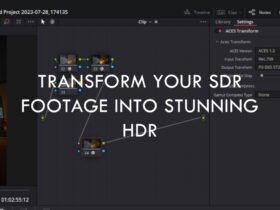The Canon EOS R6 Mark II is a highly regarded mirrorless camera, celebrated for its superior image quality, rapid autofocus system, and user-friendly operation. It’s an ideal choice for capturing everyday moments and is equally adept at both photography and videography. However, even with its impressive performance, users might occasionally face challenges, such as autofocus not working properly. This article is here to assist if you’re experiencing this issue with your Canon EOS R6 Mark II.
We will explore the various reasons why the autofocus might malfunction and offer practical solutions to resolve these problems. By identifying the root causes and applying the recommended fixes, you can restore the full functionality of your Canon EOS R6 Mark II’s autofocus system and continue enjoying a smooth photography or videography experience. Let’s delve into troubleshooting the autofocus issues of the Canon EOS R6 Mark II.
Canon EOS R6 Mark II Autofocus Not Working: Causes and How to Fix It

1. Incorrect Focus Mode
One of the most common causes of autofocus not working on your Canon EOS R6 Mark II is that you have selected an incorrect focus mode. The camera has three focus modes: One-Shot AF, Servo AF, and AI Focus AF. Each mode has different characteristics and is suited for different shooting conditions and subjects. For example, One-Shot AF is good for still subjects, Servo AF is good for moving subjects, and AI Focus AF automatically switches between the two modes based on subject status. If you choose the wrong mode for your situation, the camera may fail to focus properly or lose focus easily.
To fix this problem, you need to select the appropriate focus mode for your subject and scene. You can do this by using the M-Fn button, the Quick Menu, or a custom button. You can also check the AF operation icon on the viewfinder or LCD screen to see which mode you are using. By choosing the correct focus mode, you can improve the accuracy and speed of your autofocus system.
Here are some tips on how to use each focus mode effectively:
- One-Shot AF: This mode is ideal for still subjects, such as portraits, landscapes, or macro shots. When you press the shutter button halfway, the camera will focus only once. When focus is achieved, the AF point will turn green and the beeper will sound. The focus remains locked while you hold down the shutter button halfway, allowing you to recompose the image before taking the picture. You can also use the AE lock button () to lock the focus on a specific point and then recompose the shot. This is useful for shooting backlit subjects or subjects that are not in the center of the frame.
- Servo AF: This mode is ideal for moving subjects, such as sports, wildlife, or action shots. While you hold down the shutter button halfway, the camera will keep focusing on the subject continuously. The AF point turns blue when Servo AF is active. The beeper will not sound even when focus is achieved. The exposure is set at the moment the picture is taken. You can use the AF-ON button () to start and stop the Servo AF operation without pressing the shutter button halfway. This is useful for tracking a subject that moves in and out of the frame or for switching between subjects quickly.
- AI Focus AF: This mode is a hybrid of One-Shot AF and Servo AF. The camera will automatically switch between the two modes based on the subject’s movement. When the subject is still, the camera will use One-Shot AF. When the subject starts to move, the camera will switch to Servo AF. The AF point will turn green or blue depending on the mode. This mode is useful for shooting subjects that change their status unpredictably, such as children, pets, or birds. However, this mode may not work well in some situations, such as when the subject is too small, too fast, or too close to the background. In such cases, you may want to use Servo AF or One-Shot AF manually.
By understanding the differences and advantages of each focus mode, you can choose the best one for your shooting scenario and avoid autofocus problems. You can also customize the focus mode settings and buttons to suit your preferences and needs.
2. Manual Focus Mode Activated
Another possible cause of autofocus not working on your Canon EOS R6 Mark II is that you have accidentally activated the manual focus mode. The camera has a switch to toggle between autofocus (AF) and manual focus (MF) modes. If you set the switch to MF, the camera will not autofocus and you will have to adjust the focus manually by turning the lens focusing ring. To fix this problem, you need to set the switch back to AF. You can do this by using the M-Fn button, the Quick Menu, or a custom button. You can also check the AF/MF icon on the viewfinder or LCD screen to see which mode you are using. By setting the switch to AF, you can restore the normal autofocus function of your camera.
3. Autofocus Lock Engaged
Another possible cause of autofocus not working on your Canon EOS R6 Mark II is that you have engaged the autofocus lock. The camera has a feature to lock the focus on a subject and prevent it from changing even if the subject moves or you recompose the shot. This is useful for shooting backlit subjects, landscapes, or other scenes where you want to keep the focus fixed. To activate the autofocus lock, you need to press the AE lock button () while using One-Shot AF mode. The AF point will turn green and the beeper will sound when focus is achieved and locked. To release the autofocus lock, you need to press the AE lock button () again or press the shutter button halfway. If you forget to release the autofocus lock, the camera will not autofocus and you may end up with blurry images. To fix this problem, you need to check the AF lock icon on the viewfinder or LCD screen and make sure it is not displayed. You can also customize the AE lock button () to perform a different function or disable it altogether. By doing so, you can avoid accidentally engaging the autofocus lock and ensure the normal autofocus operation of your camera.
4. Low Light or Low Contrast Scenes
Another possible cause of autofocus not working on your Canon EOS R6 Mark II is that you are shooting in low light or low contrast scenes. The camera’s autofocus system relies on detecting contrast differences between the subject and the background to achieve focus. However, in low light or low contrast situations, such as night scenes, foggy scenes, or scenes with uniform colors, the camera may have difficulty finding enough contrast to focus on. To fix this problem, you need to increase the contrast or the light in the scene. You can do this by using one or more of the following methods:
- Use an external flash or a flashlight to illuminate the subject or the area you want to focus on. This will create more contrast and make it easier for the camera to focus. You can also use the camera’s built-in AF-assist beam, which emits a red light to help the autofocus system in low light. However, the AF-assist beam has a limited range and may not work well with some subjects or lenses.
- Use a lens with a wider maximum aperture, such as f/2.8 or f/1.4. A wider aperture will let in more light and allow the camera to focus faster and more accurately in low light. However, a wider aperture will also reduce the depth of field, which means that only a small part of the image will be in focus. Therefore, you need to be careful with your focus point and distance when using a wide aperture lens.

5. Lens Compatibility Issues
Another possible cause of autofocus not working on your Canon EOS R6 Mark II is that you are using a lens that is not compatible with the camera. The camera has an RF mount, which is designed for full-frame mirrorless cameras. The RF mount is compatible with Canon RF lenses, which are optimized for the camera’s features and performance. However, the RF mount is not compatible with Canon EF or EF-S lenses, which are designed for DSLR cameras. To use these lenses, you need an adapter, such as the Canon Mount Adapter EF-EOS R. The adapter allows you to attach EF or EF-S lenses to the RF mount, but it may not support all the functions and features of the camera or the lens. For example, some lenses may not support autofocus, image stabilization, or aperture control when used with the adapter.
6. Dirty or Damaged Lens Contacts
Another possible cause of autofocus not working on your Canon EOS R6 Mark II is that you have dirty or damaged lens contacts. The lens contacts are the metal pins on the back of the lens that connect to the camera body and transmit information and power between them. If the lens contacts are dirty, dusty, or corroded, they may interfere with the communication and cause autofocus errors or malfunctions. If the lens contacts are damaged, bent, or broken, they may prevent the connection altogether and render the lens unusable. To fix this problem, you need to clean and inspect the lens contacts regularly. You can do this by following these steps:
- Turn off the camera and remove the lens from the body.
- Use a soft, dry, and lint-free cloth to gently wipe the lens contacts. Do not use any liquids, solvents, or abrasives that may damage the contacts.
- Use a blower or a brush to remove any dust or debris from the contacts. Do not use compressed air or blow with your mouth, as this may introduce moisture or saliva into the contacts.
- Check the contacts for any signs of damage, such as cracks, dents, or scratches. If you find any damage, do not use the lens and contact a Canon service center for repair.
- Reattach the lens to the camera and turn on the camera. Test the autofocus function and see if the problem is resolved.
By cleaning and inspecting the lens contacts, you can ensure the proper communication and operation of your lens and camera.
7. Camera Firmware Outdated
Another possible cause of autofocus not working on your Canon EOS R6 Mark II is that you have an outdated camera firmware. The camera firmware is the software that controls the camera’s functions and features. Canon may release firmware updates to improve the camera’s performance, fix bugs, or add new functions. If you do not update your camera firmware regularly, you may miss out on these enhancements and encounter autofocus problems or errors. To fix this problem, you need to check and update your camera firmware to the latest version. You can do this by following these steps:
- Visit the Canon support website and download the latest firmware file for your camera model. The file name will be eosr62-vxxx-win.zip or eosr62-vxxx-mac.zip, where xxx is the firmware version number.
- Extract the downloaded file and copy the firmware file (R6212000.FIR) to a formatted SD card.
- Insert the SD card into the camera and turn on the camera.
- Select [Menu] -> [Setup] -> [Firmware update] and follow the on-screen instructions to update the firmware.
- When the update is complete, turn off the camera and remove the SD card.
By updating your camera firmware, you can ensure the optimal autofocus performance and image quality of your camera.
- Also Read: LUTs For Canon EOS R6 Mark II: Free Download
- Also Read: Top 3 Canon EOS R6 Mark II Alternative