The Sony a7S III is a highly regarded mirrorless camera, celebrated for its superior image quality, rapid autofocus system, and user-friendly operation. It’s an ideal choice for capturing everyday moments and is equally adept at both photography and videography. However, even with its impressive performance, users might occasionally face challenges, such as autofocus not working properly. This article is here to assist if you’re experiencing this issue with your Sony a7S III.
We will explore the various reasons why the autofocus might malfunction and offer practical solutions to resolve these problems. By identifying the root causes and applying the recommended fixes, you can restore the full functionality of your Sony a7S III’s autofocus system and continue enjoying a smooth photography or videography experience. Let’s delve into troubleshooting the autofocus issues of the Sony a7S III.
Sony a7S III Autofocus Not Working: Causes and How to Fix It
1. Incorrect Focus Mode

One of the possible causes of autofocus not working on your Sony a7S III is that you have selected an incorrect focus mode for your shooting situation. The Sony a7S III has several focus modes to choose from, depending on whether your subject is still or moving, and how much control you want over the focus area. For example, if you are shooting a video of a person walking towards you, you might want to use AF-C (Continuous AF) mode with Face/Eye AF enabled, which will track the subject’s face and eyes as they move. However, if you are shooting a still image of a landscape, you might want to use AF-S (Single-shot AF) mode with Wide AF, which will lock the focus on the most contrasty area in the frame.
To change the focus mode on your Sony a7S III, you can either use the C1 button on the top of the camera, or go to the AF/MF menu and select Focus Mode. Make sure you choose the appropriate focus mode for your scene and subject, otherwise your autofocus might not work as expected.
2. Manual Focus Mode Activated
Another possible cause of autofocus not working on your Sony a7S III is that you have accidentally activated the manual focus mode. Manual focus mode allows you to adjust the focus manually by using the focus ring on the lens or the focus magnifier on the screen. However, if you want to use autofocus, you need to switch back to the autofocus mode. There are two ways to do this on your Sony a7S III:
- Use the C2 button on the back of the camera, which is assigned to toggle between autofocus and manual focus by default. Pressing the C2 button once will switch to manual focus, and pressing it again will switch back to autofocus.
- Use the AF/MF menu and select Focus Mode, then choose either AF-S, AF-C, or AF-A, depending on your shooting situation. AF-S is for single-shot autofocus, AF-C is for continuous autofocus, and AF-A is for automatic switching between AF-S and AF-C.
To check whether you are in autofocus or manual focus mode, you can look at the LCD screen or the viewfinder, where you will see either AF or MF displayed. Make sure you are in the correct focus mode for your scene and subject, otherwise your autofocus might not work as expected.
3. Autofocus Lock Engaged

Another possible cause of autofocus not working on your Sony a7S III is that you have engaged the autofocus lock feature. Autofocus lock allows you to lock the focus on a specific subject and keep it in focus even if the subject or the camera moves. This is useful when you want to recompose the shot after focusing, or when you want to prevent the autofocus from changing due to other objects in the frame. However, if you want to refocus on a different subject, you need to release the autofocus lock. There are two ways to do this on your Sony a7S III:
- Use the AEL button on the back of the camera, which is assigned to toggle the autofocus lock by default. Pressing the AEL button once will lock the focus, and pressing it again will release the lock.
- Use the custom key assigned to AF On or Tracking On + AF On, which will override the autofocus lock and refocus on the subject under the selected focus area. You can also use the touch screen to select the subject you want to focus on.
To check whether you have engaged the autofocus lock, you can look at the LCD screen or the viewfinder, where you will see a green AF-L indicator. Make sure you release the autofocus lock when you want to focus on a different subject, otherwise your autofocus might not work as expected.
4. Low Light or Low Contrast Scenes
Another possible cause of autofocus not working on your Sony a7S III is that you are shooting in low light or low contrast scenes. Low light means that there is not enough illumination for the camera to detect the edges and details of the subject, while low contrast means that the subject and the background have similar tones or colors. Both situations make it harder for the camera to focus accurately, as the autofocus system relies on contrast detection and phase detection to lock on the subject. To improve the autofocus performance in low light or low contrast scenes, you can try the following tips:
- Use a faster lens, such as a prime lens with a large maximum aperture (e.g. f/1.4 or f/1.8), which will allow more light to reach the sensor and create more depth of field separation between the subject and the background.
- Use a higher ISO setting, which will increase the sensitivity of the sensor and make the image brighter, but also introduce more noise and reduce the dynamic range.
- Use a flash or an external light source, which will provide additional illumination and contrast for the subject, but also affect the exposure and the mood of the image.
- Use the AF assist light, which is a small LED light on the front of the camera that emits a red or green beam to help the camera focus in dark conditions, but also may annoy the subject or other people in the scene.
- Use the focus magnifier, which is a feature that enlarges a portion of the image on the screen or the viewfinder, allowing you to manually adjust the focus with more precision.
5. Lens Compatibility Issues
Another possible cause of autofocus not working on your Sony a7S III is that you are using a lens that is not compatible with your camera. The Sony a7S III uses the E-mount system, which is designed for Sony’s mirrorless cameras. However, not all E-mount lenses are compatible with the Sony a7S III, especially older or third-party lenses that may not support the camera’s autofocus features or firmware updates. To ensure the best autofocus performance and compatibility, you should use Sony’s native E-mount lenses, especially the ones that are labeled as G Master (GM) or G series, which are the highest quality lenses that Sony offers. You can also use some third-party E-mount lenses from reputable brands such as Sigma, Tamron, or Zeiss, but you should check their compatibility and firmware updates before using them with your Sony a7S III .
If you want to use lenses from other systems, such as Nikon or Canon, you will need an adapter to mount them on your Sony a7S III. However, using an adapter may reduce the autofocus speed, accuracy, or functionality, depending on the type and quality of the adapter and the lens . Therefore, you should only use adapters as a last resort, and preferably with manual focus lenses. To check whether your lens is compatible with your Sony a7S III, you can visit the Sony website and look for the compatibility list of lenses and accessories. You can also refer to some online guides and reviews that recommend the best lenses for the Sony a7S III . Make sure you use a compatible lens with your Sony a7S III, otherwise your autofocus might not work as expected.
6. Dirty or Damaged Lens Contacts
Another possible cause of autofocus not working on your Sony a7S III is that you have dirty or damaged lens contacts. Lens contacts are the metal pins on the back of the lens and the camera body that allow the lens and the camera to communicate and exchange information. If the lens contacts are dirty, dusty, or corroded, they may interfere with the autofocus signal and cause the camera to fail to focus or focus inaccurately. If the lens contacts are damaged, bent, or broken, they may prevent the lens and the camera from connecting properly and cause the autofocus to malfunction or stop working altogether. To fix the autofocus problem caused by dirty or damaged lens contacts, you can try the following tips:
- Clean the lens contacts with a soft, dry, lint-free cloth or a cotton swab, gently wiping away any dirt, dust, or grease. Do not use any liquid or abrasive cleaners, as they may damage the contacts or the lens coating.
- Inspect the lens contacts for any signs of damage, such as cracks, dents, or missing pins . If you find any damage, do not attempt to repair it yourself, as you may cause further damage or void the warranty. Instead, contact Sony or an authorized service center for assistance.
7. Camera Firmware Outdated
Another possible cause of autofocus not working on your Sony a7S III is that you have an outdated camera firmware. Firmware is the software that controls the camera’s functions and features, and it may be updated by Sony to improve the performance, stability, or compatibility of the camera. If you have an older firmware version, you may experience some issues with the autofocus, such as slow or inaccurate focusing, or lack of support for some autofocus features or lenses. To fix the autofocus problem caused by outdated firmware, you need to update your camera firmware to the latest version. To do this, you can follow these steps:
- Check the current firmware version of your camera by selecting Menu → Setup → Setup Option → Version. The firmware version is displayed on the screen.
- Download the latest firmware update from the Sony website. You can use the links below to access the download page for your computer (Windows or Mac).
- Prepare your camera for the firmware update. You will need a fully charged battery, a USB cable, and a computer with an Internet connection. Remove the memory card and any accessories from the camera. Do not turn off the camera or the computer during the update process.
- Connect the camera to the computer using the USB cable. On the camera, select Menu → Setup → USB → USB Connection, and then check if Mass Storage has been selected. On the computer, run the downloaded firmware update file and follow the on-screen instructions.
- Wait for the firmware update to complete. The update will take about 15 minutes. Do not disconnect the camera or the computer until the update is finished. When the update is done, the camera will restart automatically.
- Confirm the firmware update. On the camera, select Menu → Setup → Setup Option → Version. The firmware version should be updated to the latest version. If the update was successful, you can disconnect the camera and the computer.
By updating your camera firmware to the latest version, you can fix the autofocus problem caused by outdated firmware, and enjoy the improved performance and functionality of your Sony a7S III.
- Also Read: Top 3 Sony a7S III Alternatives
- Also Read: Sony a7S III Not Turning On: Causes and How To Fix It




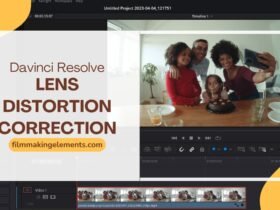
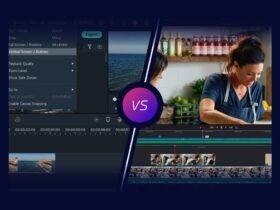
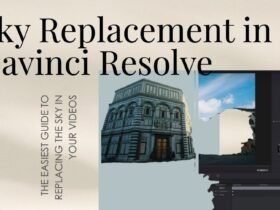
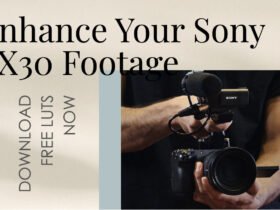




Got a Question?
Find us on Socials or Contact us and we’ll get back to you as soon as possible.