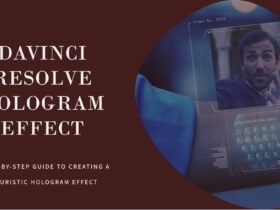The OM SYSTEM OM-5 is a highly regarded mirrorless camera, celebrated for its superior image quality, rapid autofocus system, and user-friendly operation. It’s an ideal choice for capturing everyday moments and is equally adept at both photography and videography. However, even with its impressive performance, users might occasionally face challenges, such as autofocus not working properly. This article is here to assist if you’re experiencing this issue with your OM SYSTEM OM-5.
We will explore the various reasons why the autofocus might malfunction and offer practical solutions to resolve these problems. By identifying the root causes and applying the recommended fixes, you can restore the full functionality of your OM SYSTEM OM-5’s autofocus system and continue enjoying a smooth photography or videography experience. Let’s delve into troubleshooting the autofocus issues of the OM SYSTEM OM-5.
1. Incorrect Focus Mode
One of the possible causes of autofocus not working on the OM System OM-5 is that the camera is set to an incorrect focus mode. The OM-5 has three main focus modes: Single AF (S-AF), Continuous AF (C-AF), and Manual Focus (MF). Each mode is suitable for different shooting scenarios and subjects.
S-AF is the default mode and it locks the focus when the shutter button is half-pressed. This mode is ideal for stationary subjects, such as landscapes, portraits, or still life. C-AF continuously adjusts the focus as the subject moves, even after the shutter button is half-pressed. This mode is useful for moving subjects, such as sports, wildlife, or action. MF allows the user to manually adjust the focus using the focus ring on the lens. This mode is helpful for situations where the autofocus may struggle, such as low light, low contrast, or macro photography.
To check and change the focus mode, the user can press the Fn1 button on the back of the camera and use the rear dial to select the desired mode. Alternatively, the user can use the Super Control Panel (SCP) by pressing the OK button and navigate to the focus mode icon. The user can also assign the focus mode to a custom function button for quick access.
If the autofocus is not working properly, the user should make sure that the focus mode matches the subject and the shooting conditions. For example, if the user is trying to photograph a bird in flight, using S-AF may result in blurry or out-of-focus images, as the camera will not track the movement of the bird. In this case, switching to C-AF may solve the problem and improve the focus accuracy and speed.

2. Manual Focus Mode Activated
Another reason why the autofocus may not work on the OM System OM-5 is that the manual focus mode is activated. The manual focus mode allows the user to adjust the focus manually using the focus ring on the lens. This mode is helpful for situations where the autofocus may struggle, such as low light, low contrast, or macro photography.
However, if the user accidentally switches to the manual focus mode, the autofocus will not function at all. The user will have to rotate the focus ring until the subject is in focus, which can be challenging and time-consuming. To avoid this, the user should make sure that the lens is set to autofocus mode and not manual focus. The user can also use the focus peaking feature, which enables precise focusing even without magnifying into the live view feed, with multiple options available for the outline colour.
To check and change the focus mode, the user can press the Fn1 button on the back of the camera and use the rear dial to select the desired mode. Alternatively, the user can use the Super Control Panel (SCP) by pressing the OK button and navigate to the focus mode icon. The user can also assign the focus mode to a custom function button for quick access.
If the manual focus mode is activated, the user should switch back to the autofocus mode, either S-AF or C-AF, depending on the subject and the shooting conditions. For example, if the user is trying to photograph a flower close-up, using manual focus may be preferable, as the autofocus may have difficulty locking on the small and delicate details. In this case, using the focus peaking feature may also help the user achieve sharp focus.
3. Autofocus Lock Engaged
Sometimes, the autofocus may not work on the OM System OM-5 because the autofocus lock is engaged. The autofocus lock is a feature that allows the user to lock the focus on a specific subject and recompose the shot without losing the focus. This is useful for situations where the subject is not in the center of the frame or the composition changes frequently.
To use the autofocus lock, the user can press the AEL/AFL button on the back of the camera after focusing on the subject. The camera will beep and display a green square on the subject to indicate that the focus is locked. The user can then release the shutter button and move the camera to recompose the shot. The focus will remain locked until the user presses the shutter button fully or presses the AEL/AFL button again.
However, if the user forgets to release the autofocus lock, the camera will not adjust the focus for the next shot. This may result in blurry or out-of-focus images, especially if the subject or the camera moves. To avoid this, the user should make sure that the autofocus lock is disengaged before taking another shot. The user can also customize the function of the AEL/AFL button to suit their preference.
If the autofocus lock is engaged, the user should press the AEL/AFL button again to release the focus lock and allow the camera to autofocus normally. For example, if the user is trying to photograph a group of people, using the autofocus lock may be convenient to focus on one person and then recompose the shot to include everyone. However, if the user wants to take another shot with a different composition, they should release the autofocus lock first to ensure that everyone is in focus.
4. Low Light or Low Contrast Scenes
Another factor that may affect the autofocus performance of the OM System OM-5 is the lighting condition of the scene. The OM-5 uses a hybrid autofocus system that combines phase-detection and contrast-detection methods. Phase-detection is faster and more accurate, but it requires a certain amount of light and contrast to work properly. Contrast-detection is more reliable in low light, but it is slower and may hunt for focus.
In low light or low contrast scenes, such as night sky, foggy landscapes, or monochrome subjects, the OM-5 may struggle to find and lock the focus. The camera may display a red square on the screen to indicate that the focus is not achieved. The user may also notice that the autofocus speed is reduced or the lens is moving back and forth without settling on a focus point.
To improve the autofocus performance in low light or low contrast scenes, the user can try the following tips:
- Use a faster lens with a larger aperture, such as f/1.8 or f/2.8, to allow more light to reach the sensor.
- Use a higher ISO setting, such as ISO 1600 or ISO 3200, to increase the sensitivity of the sensor.
- Use a smaller focus area, such as single-point or 5-point, to target a specific part of the scene with more contrast.
- Use the Starry Sky autofocus mode, which is designed to focus on stars and other celestial objects in the dark.
- Use the AF illuminator, which emits a beam of light to assist the autofocus in dim situations.
- Use manual focus with the focus peaking or magnify assist features, which help the user to see the focus clearly on the screen.
5. Lens Compatibility Issues

Another cause of autofocus not working on the OM System OM-5 is that the lens is not compatible with the camera. The OM-5 is a Micro Four Thirds camera that uses a standard lens mount developed by Olympus and Panasonic. This means that the camera can accept lenses from both brands, as well as from other third-party manufacturers that produce Micro Four Thirds lenses.
However, not all lenses are fully compatible with the OM-5’s features and functions. Some lenses may have limited or no autofocus capabilities, especially older or manual lenses that do not have electronic contacts or motors. Some lenses may also have firmware issues that prevent them from communicating properly with the camera. This may result in autofocus errors, inaccurate focus, or slow performance.
To avoid lens compatibility issues, the user should make sure that the lens is designed for the Micro Four Thirds system and that it supports the OM-5’s autofocus system. The user can check the compatibility tables on the OM System website or the lens manufacturer’s website to see if the lens is compatible with the OM-5. The user can also update the lens firmware using the OM-5’s menu or the OM System software to ensure that the lens works optimally with the camera.
If the lens is not compatible with the OM-5, the user may have to use manual focus or switch to a different lens that is compatible with the camera. For example, if the user is trying to use a vintage lens with an adapter, the autofocus will not work at all, as the lens does not have any electronic components. In this case, the user may have to rely on the focus peaking or magnify assist features to achieve manual focus.

6. Dirty or Damaged Lens Contacts
One more cause of autofocus not working on the OM System OM-5 is that the lens contacts are dirty or damaged. The lens contacts are the metal pins on the back of the lens that connect to the camera body and transmit information and power between them. If the lens contacts are dirty, corroded, or bent, they may prevent the lens from communicating properly with the camera and affect the autofocus performance.
To prevent lens contact issues, the user should always keep the lens and camera mounts clean and dry, and avoid touching the contacts with fingers or other objects. The user should also use a lens cap or a body cap when storing or changing the lens to protect the contacts from dust and moisture. If the lens contacts are dirty, the user can gently wipe them with a soft, dry cloth or a cotton swab. If the lens contacts are corroded or bent, the user may need to contact a professional service center for repair.
If the lens contacts are dirty or damaged, the user may experience autofocus errors, inaccurate focus, or slow performance. The user may also see an error message on the camera screen, such as “Check the status of a lens” or “Lens connection failed”. To fix this, the user should try the following steps:
- Turn off the camera and remove the lens.
- Clean the lens contacts and the camera mount with a soft, dry cloth or a cotton swab.
- Reattach the lens and turn on the camera.
- Check if the autofocus works normally.
- If the problem persists, try a different lens that is compatible with the OM System OM-5.
7. Camera Firmware Outdated
The last cause of autofocus not working on the OM System OM-5 is that the camera firmware is outdated. The camera firmware is the software that controls the camera’s functions and features. OM System regularly releases firmware updates to improve the camera’s performance, fix bugs, and add new functions. Updating the camera firmware can enhance the autofocus speed, accuracy, and stability, as well as enable compatibility with new lenses and accessories.
To update the camera firmware, the user needs to have the following items:
- A fully charged battery in the camera
- A memory card inserted in the camera
- A USB cable to connect the camera to a computer
- The OM Workspace software installed on the computer
To update the camera firmware, the user can follow these steps:
- Turn on the camera and connect it to the computer with the USB cable
- Open the OM Workspace software and click Software Update in the Help menu
- The software will check if there are newer firmware versions available for the camera and the lens
- If there are updates available, click OK to proceed
- Follow the instructions on the screen to download and install the firmware updates
- Do not disconnect the USB cable or turn off the camera during the update process
- Once the update is completed, the camera will restart automatically
If the camera firmware is outdated, the user may experience autofocus issues, such as slow or inaccurate focus, or compatibility problems with some lenses or accessories. To fix this, the user should update the camera firmware to the latest version using the OM Workspace software. For example, if the user is trying to use a new lens that is not recognized by the camera, updating the camera firmware may enable the autofocus function and optimize the performance of the lens.