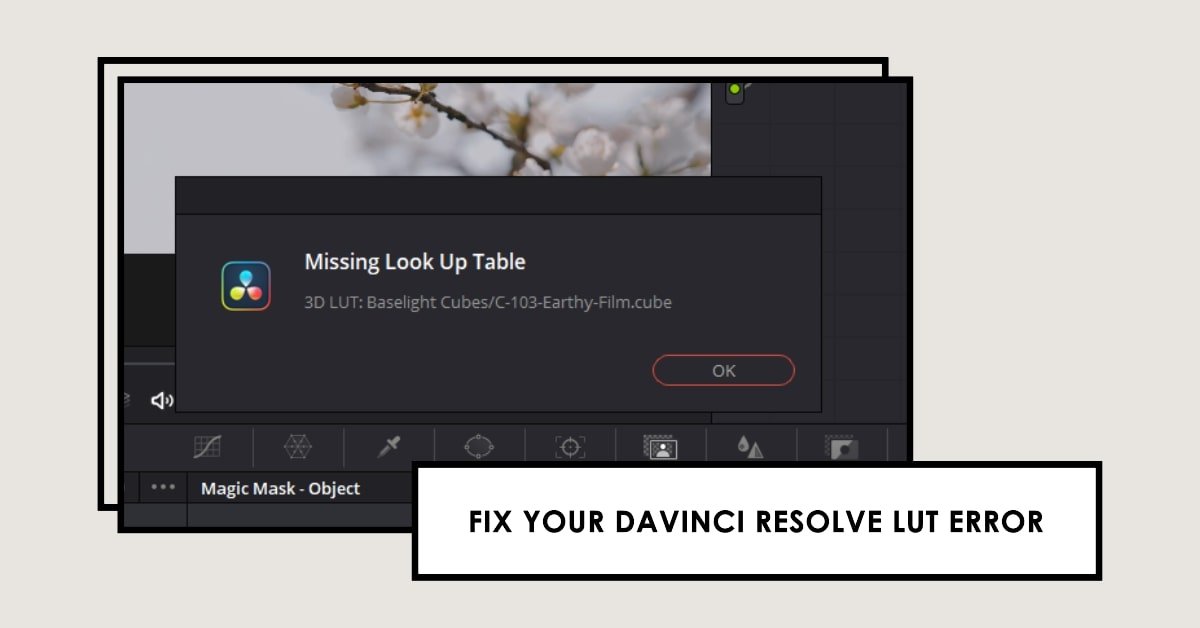Hi, I’m Salik, the author of FilmmakingElements.com. I have been a filmmaker for over 10 years. I am also a certified DaVinci Resolve Trainer and I have used DaVinci Resolve for many of my projects. DaVinci Resolve stands tall in the realm of video editing software, especially for its prowess in color grading. But even the best software can occasionally toss challenges at its users. One such hiccup is the ‘Missing Look Up Table’ (LUT) error. In this guide, we’ll dive deep into how to troubleshoot and fix this error in a step-by-step manner using two different methods.
LUTs are crucial tools in the editor’s arsenal, transforming color values for a visually stunning output. When DaVinci Resolve flags a ‘Missing Look Up Table’ error, it’s signaling that it can’t find a LUT you’ve associated with your project. This can arise from several causes like incorrect file pathways, software glitches, or simple folder mismanagement.
Method 1- Troubleshooting ‘Missing Look Up Table’ Error In Davinci Resolve
1. Identify the Missing LUT:
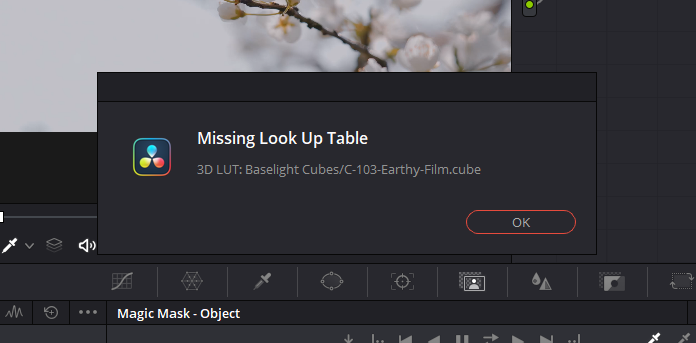
- Whenever this error emerges, the error dialog will typically pinpoint the specific LUT causing trouble. Take note of its name or identifier.
2. Explore the Color Tab:
- Access your project and switch to the color tab.
- To access the color tab, click on the color wheel-looking icon in the bottom toolbar of Davinci Resolve.
- Click the ‘LUTs’ button on the top-left corner to open the LUT directory.
- Browse the available LUT directories. Even if the software can’t access the LUT, it might be visible—albeit inaccessible—in this list.
3. Access the LUT Repository:
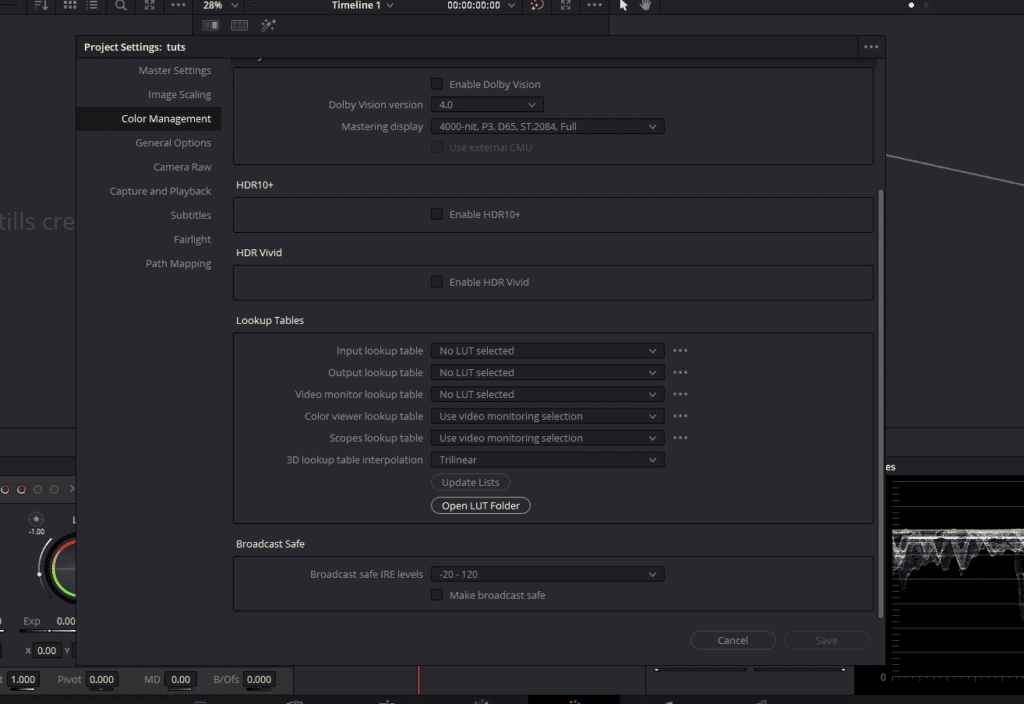
- Head to File (located in the toolbar on top) > Project Settings > Color Management > Open LUT Folder.
- This is the reservoir from which DaVinci Resolve retrieves LUTs. If your LUT isn’t here, there’s your culprit.
4. Refresh Your LUT List:
- Come back to Davinci Resolve and under Color Management in Project settings, click on ‘Update List’. This nudges DaVinci Resolve to recheck the folder.
5. The Re-linking Strategy:
- Sometimes, the LUT, though present, remains undetected by the software. This is where re-linking enters the scene.
- If you discern the misplacement of your LUT—like being outside its category or folder—it’s time to move it to its rightful place.
6. Reconfigure LUT Folder Structure:
- Folder hierarchy is pivotal for DaVinci Resolve’s LUT detection.
- If your LUT seems adrift or improperly categorized, consider rearranging or even replicating its folder.
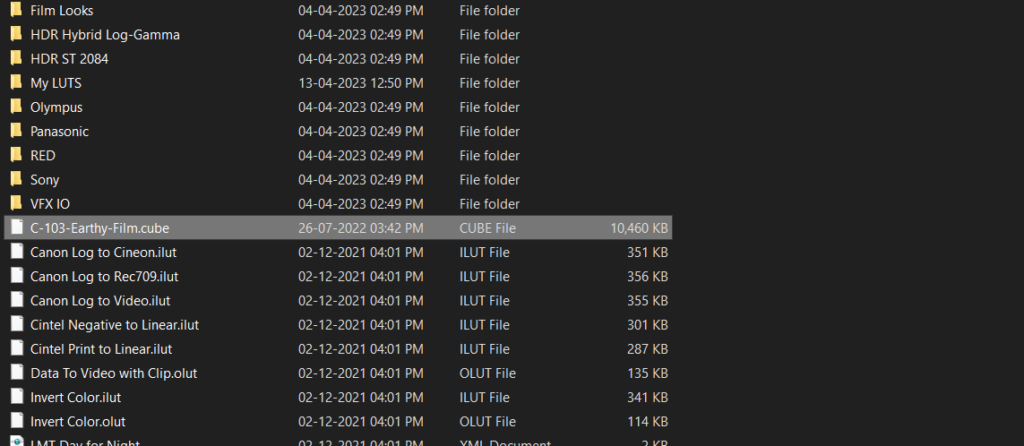
7. LUT Relocation:
- Drag the LUT from its current position to the primary LUTs folder. This acts as a clear indicator for the software to recognize it.
- It’s prudent to have a LUT backup in a separate location to restore any misplaced LUTs effortlessly.
8. Recheck and Finalize:
- Post-adjustments, return to DaVinci Resolve and refresh the list by clicking on ‘Update Lists’.
- If executed accurately, the software should now effortlessly recognize the LUT.
Method 2- Troubleshooting ‘Missing Look Up Table’ Error In Davinci Resolve
‘Missing Look Up Table’ error also arrives when you import a new project or a powergrade, especially if the associated LUT hasn’t been imported into DaVinci Resolve. Fear not! This guide breaks down the step-by-step process to fix this error and restore a smooth workflow.
1. Understanding the ‘Missing Look Up Table’ Error
Before attempting to fix an error, it’s crucial to understand it:
- LUTs Explained: A Look Up Table (LUT) essentially modifies the color and tone of your video, acting like an advanced filter. They play a pivotal role in achieving specific visual aesthetics or ensuring footage consistency across different cameras.
- Error Origin: When DaVinci Resolve is unable to locate the necessary LUT for an imported project, it flags the ‘Missing Look Up Table’ error. It’s a cue that the software is missing data to render the video accurately.
2. Familiarizing with LUTs Location in DaVinci Resolve
Before you rectify the missing LUT issue, grasp where these LUTs are placed within the software:
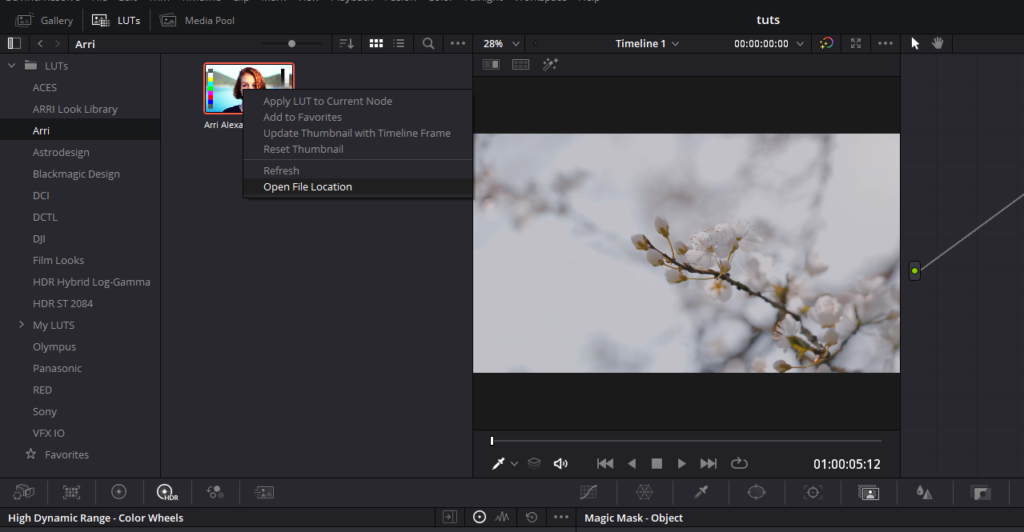
- Accessing the LUTs Section: On the color grading page in DaVinci Resolve, locate the ‘LUTs’ tab. This is usually positioned at the top-left corner. Clicking on it reveals several folders, each containing specific LUTs.
- Discovering LUTs’ Storage Path: Right-click on any LUT within DaVinci Resolve. Choose ‘open file location’. A window pops up, showcasing the path to where the LUTs are stored on your computer.
3. Personalizing LUTs Storage
The default location for LUT storage may not always be the most intuitive. Here’s how you can customize it:
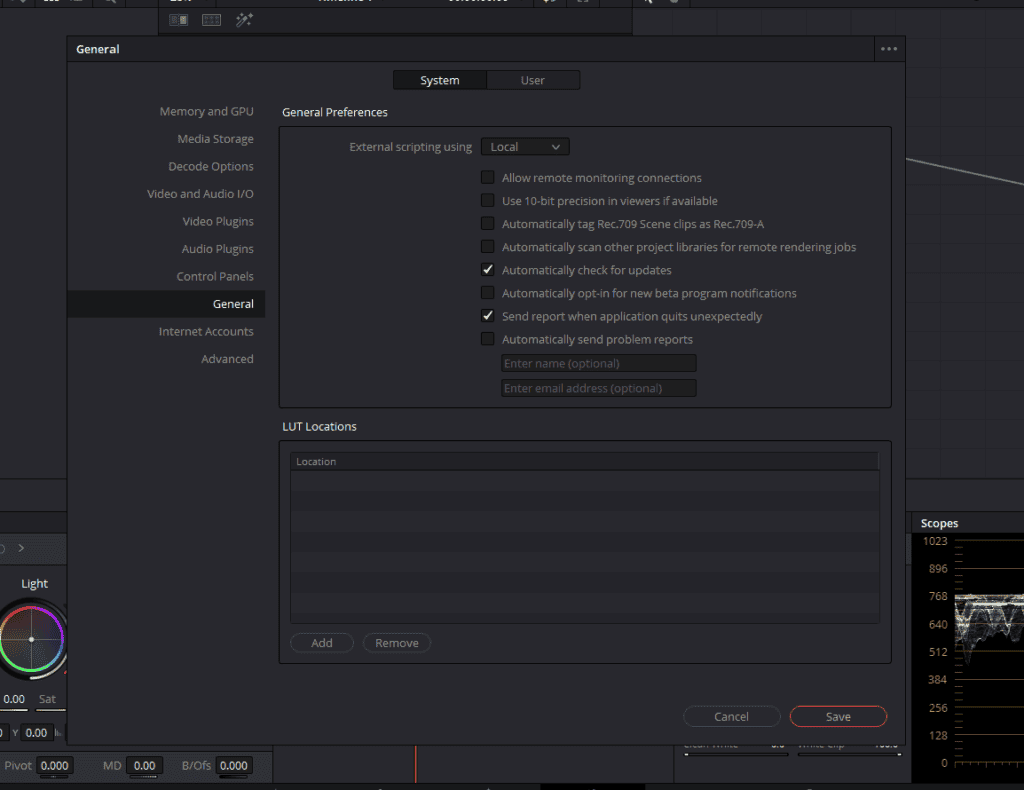
- Creating a Central LUTs Folder: Designate a specific folder on your computer for all your LUTs. Name it descriptively – perhaps “DaVinci LUTs Library”. This centralized system helps in easy navigation and management.
- Updating DaVinci’s LUT Path: click on the ‘DaVinci Resolve’ button from the toolbar on top, navigate to ‘Preferences’, then the ‘General’ tab. Here, you’ll find the ‘LUTs location’ option. Guide the software to your freshly created dedicated LUTs folder by selecting it as the new path.
4. Incorporating Your LUTs Library into DaVinci Resolve
With your designated folder in place, it’s time for DaVinci Resolve to recognize it:
- Setting the LUTs Path: In the ‘LUTs location’ section of DaVinci Resolve’s preferences, click on the ‘Add’ option. Navigate to your dedicated LUTs folder and select it.
- Refreshing LUTs in DaVinci: Post setting the new LUTs path, return to the color grading page. Right-click within the LUTs section and select ‘refresh’. This action ensures DaVinci Resolve updates its LUTs library, integrating any new additions from your designated folder.
5. Meticulously Organizing LUTs
A well-organized LUT library can vastly improve your efficiency:
- Sub-Foldering: Within your primary LUTs folder, create sub-folders. These could be named based on the LUTs’ usage – like ‘Night Scenes’, ‘Aerial Shots’, or based on devices – like ‘Canon 5D’, ‘GoPro Hero 9’. Import the new LUTs associated with the project which was showing the ‘Missing Look Up Table’ error.
- Consistent Naming Conventions: Stick to a naming pattern that’s intuitive and descriptive. This ensures that even months down the line, you can quickly identify the purpose or source of a specific LUT.
6. Verification
Post the steps above, it’s imperative to validate your efforts:
- Testing LUTs Application: Choose any project within DaVinci Resolve. Attempt to apply a few LUTs from your newly integrated library. This ensures that the software recognizes and can utilize the LUTs seamlessly.
- Error Check: Re-import a project or powergrade that previously showcased the ‘Missing Look Up Table’ error. Post your remedial steps; this error should no longer manifest.
7. Crucial Tips for Seamless Workflow
- Regular Backups: Ensure you backup your central LUTs folder at regular intervals. This minimizes loss risk in case of system crashes or inadvertent deletions.
- Periodic Audits: Over time, as your LUT collection expands, revisit your library. Remove redundancies, update with newer LUTs, and ensure your sub-folders still make logical sense.
Conclusion
The ‘Missing Look Up Table’ error in DaVinci Resolve, while seemingly daunting, can be methodically addressed and resolved. With the outlined steps and a meticulous approach, this hiccup becomes a minor blip in your editing process. As you integrate new LUTs and projects, keep this guide handy to ensure a smooth, error-free experience in DaVinci Resolve. Happy editing!