The Canon EOS M50 Mark II is a highly regarded mirrorless camera, celebrated for its superior image quality, rapid autofocus system, and user-friendly operation. It’s an ideal choice for capturing everyday moments and is equally adept at both photography and videography. However, even with its impressive performance, users might occasionally face challenges, such as autofocus not working properly. This article is here to assist if you’re experiencing this issue with your Canon EOS M50 Mark II.
We will explore the various reasons why the autofocus might malfunction and offer practical solutions to resolve these problems. By identifying the root causes and applying the recommended fixes, you can restore the full functionality of your Canon EOS M50 Mark II’s autofocus system and continue enjoying a smooth photography or videography experience. Let’s delve into troubleshooting the autofocus issues of the Canon EOS M50 Mark II.
Canon EOS M50 Mark II Autofocus Not Working: Causes and How to Fix It

1. Incorrect Focus Mode
One of the possible causes of autofocus not working on your Canon EOS M50 Mark II is that you have selected an incorrect focus mode for the shooting situation. The camera offers different focus modes to suit different types of subjects and scenes, such as still subjects, moving subjects, low light or low contrast scenes, etc. If you choose a focus mode that does not match the characteristics of your subject or scene, the camera may fail to achieve focus or focus on the wrong area.
The camera has two main focus modes: One-Shot AF and Servo AF. One-Shot AF is suited for still subjects, such as landscapes, portraits, or still life. When you press the shutter button halfway, the camera will focus only once and lock the focus until you take the picture. Servo AF is suited for moving subjects, such as sports, wildlife, or action. When you press the shutter button halfway, the camera will keep focusing on the subject continuously until you take the picture.
To select the focus mode, turn the Mode dial to a Creative Zone mode, such as P, Tv, Av, M, or C. Then, select [: AF operation] from the menu and choose either [One-Shot AF] or [Servo AF]. Alternatively, you can press the key and then the key to switch between the focus modes without using the menu.
You should select the focus mode that matches the movement of your subject. For example, if you are shooting a portrait of a person who is not moving, you should use One-Shot AF. If you are shooting a bird that is flying, you should use Servo AF. If you use the wrong focus mode, the camera may not be able to focus on your subject or may lose focus when the subject moves.
In addition to the focus mode, you can also select the AF method, which determines how the camera selects the focus area. The camera has four AF methods: +Tracking, Spot AF, 1-point AF, and Zone AF. +Tracking is the default AF method, which detects and tracks faces and eyes of people in the frame. Spot AF and 1-point AF allow you to focus on a single point in the frame. Zone AF allows you to focus on a wider area in the frame. You can select the AF method by pressing the button and then the button, or by selecting [: AF method] from the menu.
You should select the AF method that matches the size and position of your subject in the frame. For example, if you are shooting a close-up of a person’s face, you should use +Tracking with Eye detection enabled. If you are shooting a small or distant subject, you should use Spot AF or 1-point AF. If you are shooting a large or off-center subject, you should use Zone AF. If you use the wrong AF method, the camera may not be able to detect your subject or may focus on the wrong area.
2. Manual Focus Mode Activated
Another possible cause of autofocus not working on your Canon EOS M50 Mark II is that you have accidentally activated the manual focus mode. Manual focus mode allows you to focus manually by turning the lens focusing ring. This can be useful when you want to have more control over the focus or when autofocus is not reliable. However, if you forget to switch back to autofocus mode, the camera will not focus automatically and you may end up with blurry pictures.
To check if you have activated the manual focus mode, look at the top right corner of the screen. If you see [MF], it means that manual focus mode is on. To turn off manual focus mode, follow these steps:
- Set [: Focus mode] to [AF]. You can do this by selecting [: Focus mode] from the menu or by pressing the key and then the key.
- Make sure that the lens focus mode switch is set to [AF]. Some lenses have a switch on the side that allows you to switch between autofocus and manual focus. If the switch is set to [MF], the camera will not autofocus even if you set [: Focus mode] to [AF].
- If you are using a non EF-M lens, make sure that the lens is compatible with the camera and that you have attached the appropriate mount adapter. Some lenses may not support autofocus with the camera or may require a firmware update to enable autofocus.
3. Autofocus Lock Engaged

Another possible cause of autofocus not working on your Canon EOS M50 Mark II is that you have unintentionally engaged the autofocus lock. Autofocus lock is a feature that allows you to lock the focus on a subject and then recompose the shot without changing the focus. This can be useful when you want to focus on an off-center subject or when you want to take multiple shots with the same focus. However, if you forget to cancel the autofocus lock, the camera will not focus on a new subject or scene.
To check if you have engaged the autofocus lock, look at the top right corner of the screen. If you see [AE], it means that the autofocus lock is on. To cancel the autofocus lock, follow these steps:
- Press the button again. [] will disappear from the screen to indicate that autofocus lock is off.
- Alternatively, you can press the button to switch to a different AF method. This will also cancel the autofocus lock.
- You can also turn off the camera or change the shooting mode to cancel the autofocus lock.
4. Low Light or Low Contrast Scenes
Another possible cause of autofocus not working on your Canon EOS M50 Mark II is that you are shooting in low light or low contrast scenes. Low light or low contrast scenes can make it difficult for the camera to detect and focus on the subject, especially if the subject is small, far away, or has no clear edges. In such situations, the camera may hunt for focus, focus on the wrong area, or fail to focus at all.
To improve the autofocus performance in low light or low contrast scenes, you can try the following tips:
- Use a lens with a large maximum aperture, such as F2.8 or F1.8. A large aperture allows more light to enter the lens and helps the camera focus faster and more accurately. The Canon EF-M lens lineup offers several lenses with large apertures, such as the EF-M 22mm F2 STM, the EF-M 32mm F1.4 STM, or the EF-M 28mm F3.5 Macro IS STM.
- Use a flash or an external light source to illuminate the subject. A flash or a light source can provide contrast and help the camera focus on the subject. The Canon EOS M50 Mark II has a built-in flash that can be used as an AF-assist beam in low light. You can also use an external flash or a continuous light source, such as a LED panel or a ring light, to provide more light and control.
- Use the AF method that suits the subject and the scene. The Canon EOS M50 Mark II offers four AF methods: +Tracking, Spot AF, 1-point AF, and Zone AF. +Tracking is the default AF method, which detects and tracks faces and eyes of people in the frame. Spot AF and 1-point AF allow you to focus on a single point in the frame. Zone AF allows you to focus on a wider area in the frame. You can select the AF method by pressing the button and then the button, or by selecting [: AF method] from the menu. You should select the AF method that matches the size and position of your subject in the frame. For example, if you are shooting a small or distant subject, you should use Spot AF or 1-point AF. If you are shooting a large or off-center subject, you should use Zone AF.
5. Lens Compatibility Issues
Another possible cause of autofocus not working on your Canon EOS M50 Mark II is that you are using a lens that is not compatible with the camera. The Canon EOS M50 Mark II uses the EF-M lens mount, which is designed for Canon’s mirrorless cameras. The EF-M lenses are smaller and lighter than the EF or EF-S lenses, which are designed for Canon’s DSLR cameras. However, you can still use the EF or EF-S lenses on the Canon EOS M50 Mark II with an adapter, such as the Canon Mount Adapter EF-EOS M.
The adapter allows you to attach any EF or EF-S lens to the Canon EOS M50 Mark II and use the autofocus and other functions of the lens. However, not all EF or EF-S lenses are fully compatible with the camera or the adapter. Some lenses may not support autofocus or may have reduced autofocus performance. Some lenses may also require a firmware update to enable autofocus or other functions.
If you are using a lens that is not compatible with the camera or the adapter, you may encounter problems with autofocus, such as slow or inaccurate focus, focus hunting, or no focus at all. You may also see an error message on the screen or the viewfinder, such as “Communication between the camera and lens is faulty” or “Lens not attached”. To fix this problem, you can try the following tips:
- Make sure that the lens is properly attached to the adapter and the adapter is properly attached to the camera. Check the contacts on the lens, the adapter, and the camera for any dirt or damage. Clean the contacts with a soft cloth if necessary.
6. Dirty or Damaged Lens Contacts
Another possible cause of autofocus not working on your Canon EOS M50 Mark II is that the lens contacts are dirty or damaged. The lens contacts are the metal pins on the rear portion of the lens and the corresponding contacts on the camera body. They allow the communication between the lens and the camera, which is essential for the autofocus function. If the lens contacts are dirty or damaged, the communication may be interrupted or faulty, resulting in autofocus errors or failures.
To fix this problem, you can try the following tips:
- Clean the lens contacts with a clean soft cloth. Gently wipe the contacts on the lens and the camera body with a dry cloth to remove any dust, dirt, or grease. Do not use any liquid or abrasive materials, as they may damage the contacts or the coating.
- Check the lens contacts for any damage or corrosion. If the contacts are bent, broken, or corroded, they may not make proper contact with the camera body. This may require a professional repair or replacement of the lens or the camera.
7. Camera Firmware Outdated
Another possible cause of autofocus not working on your Canon EOS M50 Mark II is that the camera firmware is outdated. The camera firmware is the software that controls the camera’s functions and performance. Canon may release firmware updates from time to time to fix bugs, improve features, or add new functions to the camera. If your camera firmware is not up to date, you may encounter problems with autofocus or other functions.
To fix this problem, you can try the following tips:
- Check the current firmware version of your camera. You can do this by selecting [: Firmware] from the menu and then pressing the button. The firmware version will be displayed on the screen.
- Compare the current firmware version with the latest firmware version available on the Canon website. If the current firmware version is lower than the latest firmware version, it means that your camera firmware is outdated and needs to be updated.
- Download and install the latest firmware version for your camera. You can do this by following the instructions on the Canon website. You will need a computer, an internet connection, a memory card, and a fully charged battery to perform the firmware update. Do not turn off the camera or remove the battery or the memory card during the firmware update, as this may damage the camera or the firmware.
- After the firmware update is completed, check the firmware version again to confirm that it has been updated successfully. You can also check the autofocus performance of your camera to see if it has improved.
- Also Read: Top 5 Canon M50 Mark II Alternatives
- Also Read: Top 5 Nikon Z7 II Alternatives



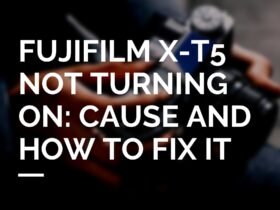







Got a Question?
Find us on Socials or Contact us and we’ll get back to you as soon as possible.