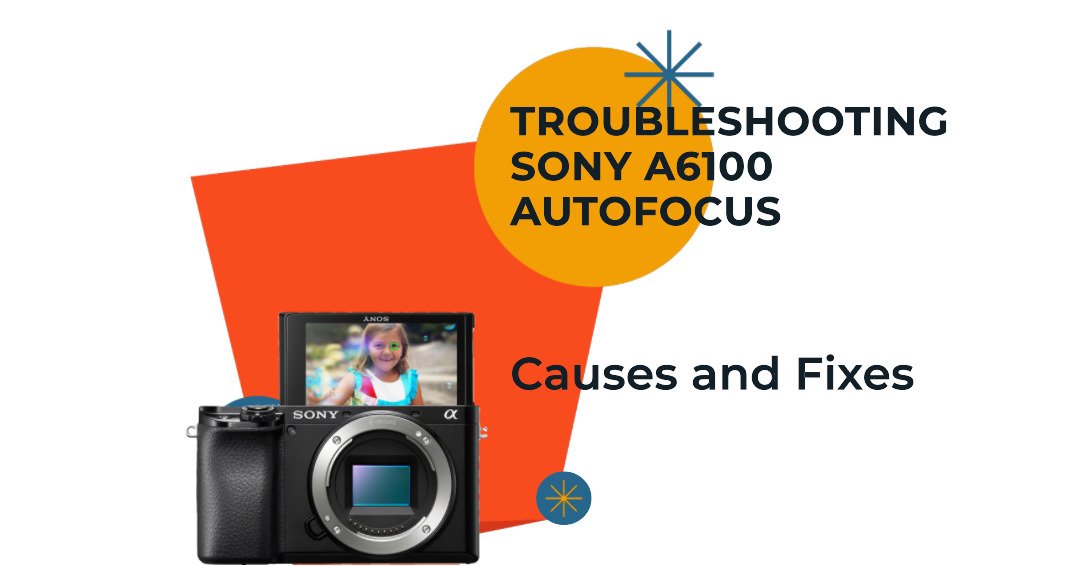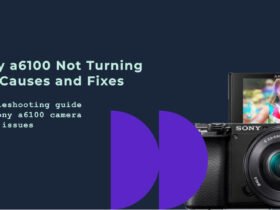The Sony a6100 is a highly regarded mirrorless camera, celebrated for its superior image quality, rapid autofocus system, and user-friendly operation. It’s an ideal choice for capturing everyday moments and is equally adept at both photography and videography. However, even with its impressive performance, users might occasionally face challenges, such as autofocus not working properly. This article is here to assist if you’re experiencing this issue with your Sony a6100.
We will explore the various reasons why the autofocus might malfunction and offer practical solutions to resolve these problems. By identifying the root causes and applying the recommended fixes, you can restore the full functionality of your Sony a6100’s autofocus system and continue enjoying a smooth photography or videography experience. Let’s delve into troubleshooting the autofocus issues of the Sony a6100.
Sony a6100 Autofocus Not Working: Causes and How to Fix It

1. Incorrect Focus Mode
One possible cause of Sony a6100 autofocus not working is that the camera is set to an incorrect focus mode. The focus mode determines how the camera focuses on the subject, and there are different options for different situations.
The Sony a6100 has four main focus modes: AF-A, AF-S, AF-C, and DMF. Here is a brief explanation of each mode:
- AF-A (Automatic AF): The camera automatically switches between AF-S and AF-C depending on whether the subject is moving or still. This is a good mode for general shooting, but it may not be accurate or fast enough for some scenarios.
- AF-S (Single-shot AF): The camera locks the focus when the shutter button is pressed halfway. This is a good mode for shooting still subjects, such as landscapes or portraits. However, if the subject moves after the focus is locked, the camera will not refocus and the image may be blurry.
- AF-C (Continuous AF): The camera continuously adjusts the focus while the shutter button is pressed halfway. This is a good mode for shooting moving subjects, such as sports or wildlife. However, if the subject is too fast or erratic, the camera may lose track of it and focus on the background instead.
- DMF (Direct Manual Focus): The camera uses autofocus to focus on the subject, but allows manual adjustment of the focus ring on the lens. This is a good mode for fine-tuning the focus, especially in macro or low-light situations.
To change the focus mode, press the MENU button, select Camera Settings1, and then select Focus Mode. You can also assign the focus mode to a custom button for quick access.
Depending on the subject and the shooting conditions, you may need to choose a different focus mode to get the best results. For example, if you are shooting a portrait of a person who is not moving, you may want to use AF-S mode and select a focus area that covers their face or eyes. If you are shooting a fast-moving car, you may want to use AF-C mode and select a wide or flexible spot focus area that follows the car. If you are shooting a flower in macro mode, you may want to use DMF mode and manually adjust the focus to get the desired depth of field.
2. Manual Focus Mode Activated
Another possible cause of Sony a6100 autofocus not working is that the manual focus mode is activated. The manual focus mode allows you to adjust the focus manually by rotating the focus ring on the lens. This mode is useful for situations where the autofocus may not work well, such as macro, low-light, or creative photography.
However, if you accidentally switch to the manual focus mode, the autofocus will not work at all, and you will have to focus manually. This can be frustrating if you are not used to manual focusing, or if you want to capture a fast-moving subject.
To check if the manual focus mode is activated, look at the LCD screen or the viewfinder. If you see a MF icon on the top right corner, it means that the manual focus mode is on. You can also press the DISP button to see more information about the focus mode.
To change the focus mode, press the MENU button, select Camera Settings1, and then select Focus Mode. You can also assign the focus mode to a custom button for quick access. Choose one of the autofocus modes, such as AF-A, AF-S, or AF-C, depending on your preference and the shooting situation.
3. Autofocus Lock Engaged

Another possible cause of Sony a6100 autofocus not working is that the autofocus lock is engaged. The autofocus lock is a feature that allows you to lock the focus on a specific subject and keep it in focus even if the subject or the camera moves. This is useful for situations where you want to recompose the shot after focusing, or where the subject is moving within a fixed range.
However, if you accidentally activate the autofocus lock, the autofocus will not work on any other subject, and you will have to release the lock to focus again. This can be annoying if you want to switch to a different subject, or if the subject moves out of the focus range.
To check if the autofocus lock is engaged, look at the LCD screen or the viewfinder. If you see a AF LOCK icon on the top right corner, it means that the autofocus lock is on. You can also press the DISP button to see more information about the focus mode.
To change the autofocus lock setting, press the MENU button, select Camera Settings1, and then select AF w/ shutter. You can choose between On or Off. If you set it to On, the autofocus lock will be activated when you press the shutter button halfway down. If you set it to Off, the autofocus lock will not be activated by the shutter button, but you can still use a custom button to activate it.
To assign the autofocus lock to a custom button, press the MENU button, select Camera Settings2, and then select Custom Key. You can choose any of the custom buttons on the camera, and select AF On or AF On + Tracking On as the function. When you press the custom button, the autofocus lock will be activated, and when you release it, the autofocus lock will be released.
4. Low Light or Low Contrast Scenes
Another possible cause of Sony a6100 autofocus not working is that the scene is too dark or too low in contrast. The autofocus system relies on detecting contrast differences between the subject and the background to achieve focus. If the scene is too dark, the camera may not be able to see the subject clearly. If the scene is too low in contrast, the camera may not be able to distinguish the subject from the background.
To check if the scene is too dark or too low in contrast, look at the LCD screen or the viewfinder. If you see a Low Light AF icon on the top right corner, it means that the camera is having difficulty focusing due to insufficient light. You can also press the DISP button to see more information about the exposure settings.
To improve the autofocus performance in low light or low contrast scenes, you can try the following tips:
- Increase the ISO sensitivity. This will make the camera more sensitive to light and allow for faster shutter speeds and smaller apertures. However, this may also increase the noise and reduce the image quality. The Sony a6100 has a good low light performance and can handle high ISO values well. You can set the ISO manually or use the Auto ISO option to let the camera adjust it automatically.
- Use a faster lens. A lens with a large maximum aperture (small f-number) can let in more light and create more contrast. This will help the camera focus faster and more accurately. The Sony a6100 has a wide range of compatible lenses, some of which have very fast apertures, such as the Sony E 24mm f/1.8 or the Sony FE 35mm f/1.8. You can also use third-party lenses with adapters, but make sure they are compatible with the camera’s autofocus system.
5. Lens Compatibility Issues
Another possible cause of Sony a6100 autofocus not working is that the lens is not compatible with the camera. The lens compatibility issue can affect the communication between the camera and the lens, resulting in inaccurate or unreliable autofocus performance.
The Sony a6100 has an E-mount system, which means it can use a wide range of lenses designed for the E-mount, both from Sony and from third-party manufacturers. However, not all E-mount lenses are fully compatible with the Sony a6100, especially some older or manual lenses. Some lenses may require an adapter to mount on the camera, which can also affect the autofocus functionality.
To check if the lens is compatible with the Sony a6100, you can refer to the following sources:
- The official Sony website has a list of compatible lenses for the Sony a6100. You can search by lens type, focal length, aperture, and other features. You can also see the specifications and reviews of each lens.
- The user manual of the lens or the camera may also have some information about the lens compatibility. You can check the model number and the firmware version of the lens and the camera, and see if they match or need to be updated.
To improve the autofocus performance with a compatible lens, you can try the following tips:
- Make sure the lens is properly attached to the camera. You can remove the lens and mount it again, and make sure it clicks into place. You can also clean the lens mount and the contacts with a soft cloth or a blower.
- Make sure the lens is set to autofocus mode. Some lenses have a switch or a ring that allows you to change between autofocus and manual focus. You can check the lens manual or the markings on the lens to see how to switch the mode.
- Make sure the camera is set to the appropriate autofocus mode and focus area. You can press the MENU button, select Camera Settings1, and then select Focus Mode and Focus Area. You can choose from different options depending on the subject and the shooting situation. You can also assign the focus mode and focus area to a custom button for quick access.
6. Dirty or Damaged Lens Contacts
Another possible cause of Sony a6100 autofocus not working is that the lens contacts are dirty or damaged. The lens contacts are the metal pins on the back of the lens and the camera mount that allow the communication between the camera and the lens. If the lens contacts are dirty or damaged, the camera may not be able to recognize the lens or send the correct signals to the autofocus system.
To check if the lens contacts are dirty or damaged, you can do the following steps:
- Remove the lens from the camera and inspect the lens contacts. Look for any signs of dirt, dust, grease, corrosion, or physical damage. You can also compare the lens contacts with another lens that works well with the camera.
- Clean the lens contacts with a soft cloth or a cotton swab dipped in alcohol or lens cleaning solution. Gently wipe the contacts until they are clean and dry. Do not use any abrasive or corrosive materials that may damage the contacts.
- Reattach the lens to the camera and test the autofocus performance. If the autofocus still does not work properly, you may need to replace the lens or the camera mount, or contact a professional service center for repair.
7. Camera Firmware Outdated
The final possible cause of Sony a6100 autofocus not working is that the camera firmware is outdated. The camera firmware is the software that controls the camera’s functions and features. Sony may release firmware updates from time to time to improve the camera’s performance, fix bugs, or add new functions. If the camera firmware is outdated, the camera may not be able to communicate with the lens or the autofocus system properly, resulting in poor or inconsistent autofocus performance.
To check if the camera firmware is outdated, you can do the following steps:
- Turn on the camera and press the MENU button.
- Select Setup, and then select Version.
- Check the version number of the camera firmware.
- If the version number is lower than 1.10, it means that the camera firmware is outdated and needs to be updated.
To update the camera firmware, you can do the following steps:
- Download the firmware update file from the official Sony website.
- Connect the camera to a computer using a USB cable and follow the instructions on the website or the update file to install the firmware update.
- Do not turn off the camera or disconnect the USB cable during the update process, as this may damage the camera or the firmware.
- After the update is completed, turn off the camera and disconnect the USB cable.
- Turn on the camera and check the firmware version again to confirm that the update was successful.
By updating the camera firmware, you can improve the camera’s functionality and compatibility and avoid missing the shot. However, if the autofocus still does not work properly, you may need to contact a professional service center for repair.
- Also Read: Top 3 Sony a6100 Alternatives
- Also Read: Sony a6100 Not Turning On: Causes and How To Fix It